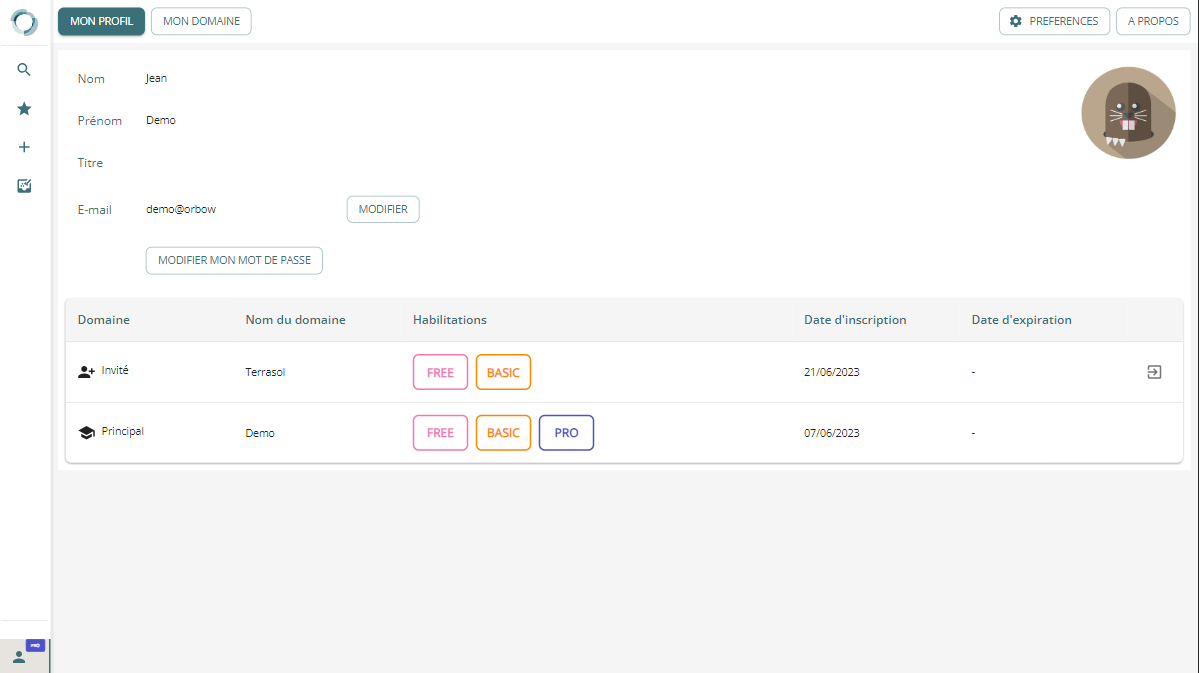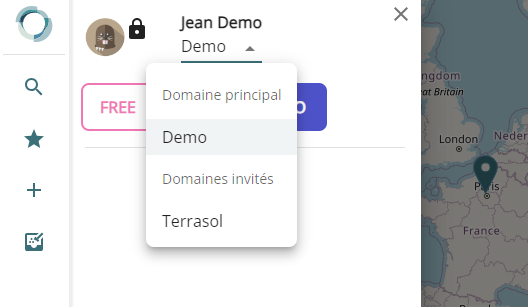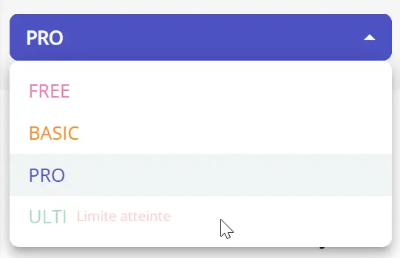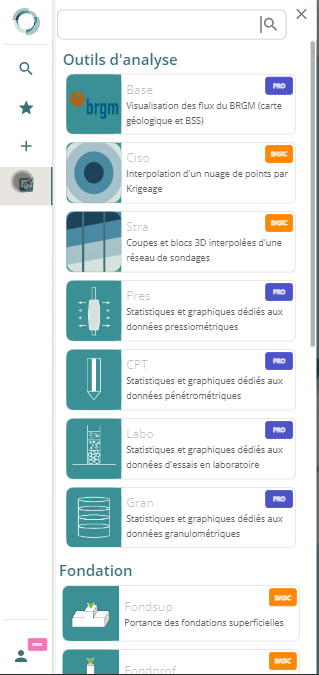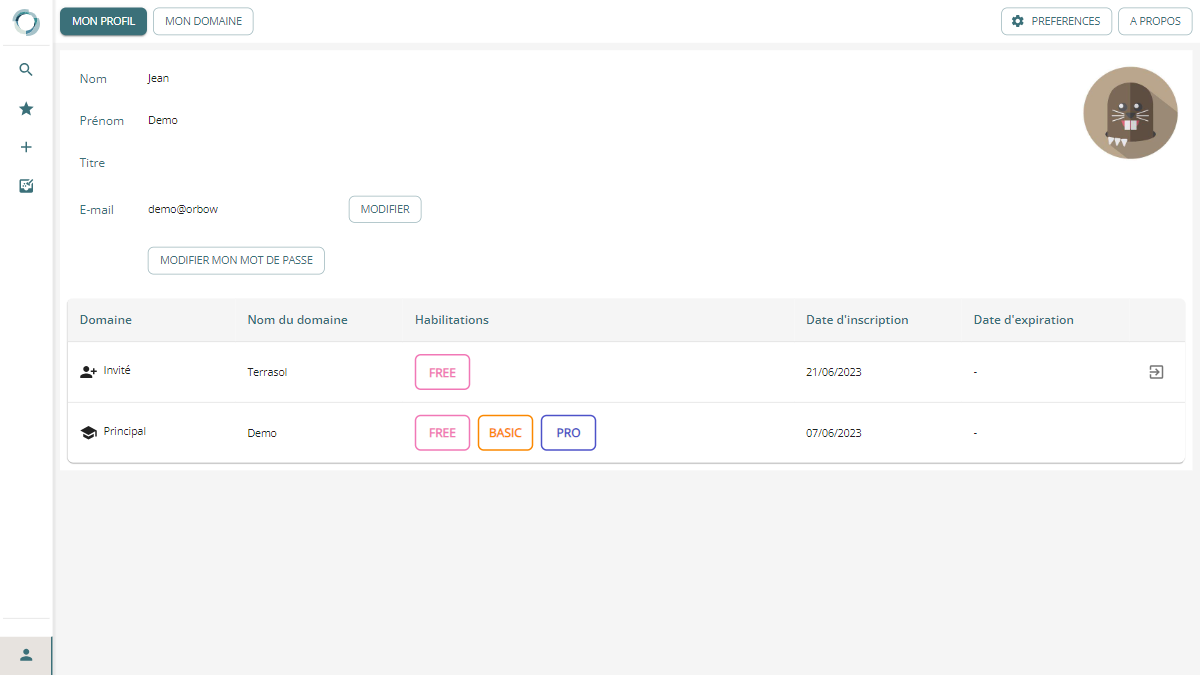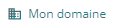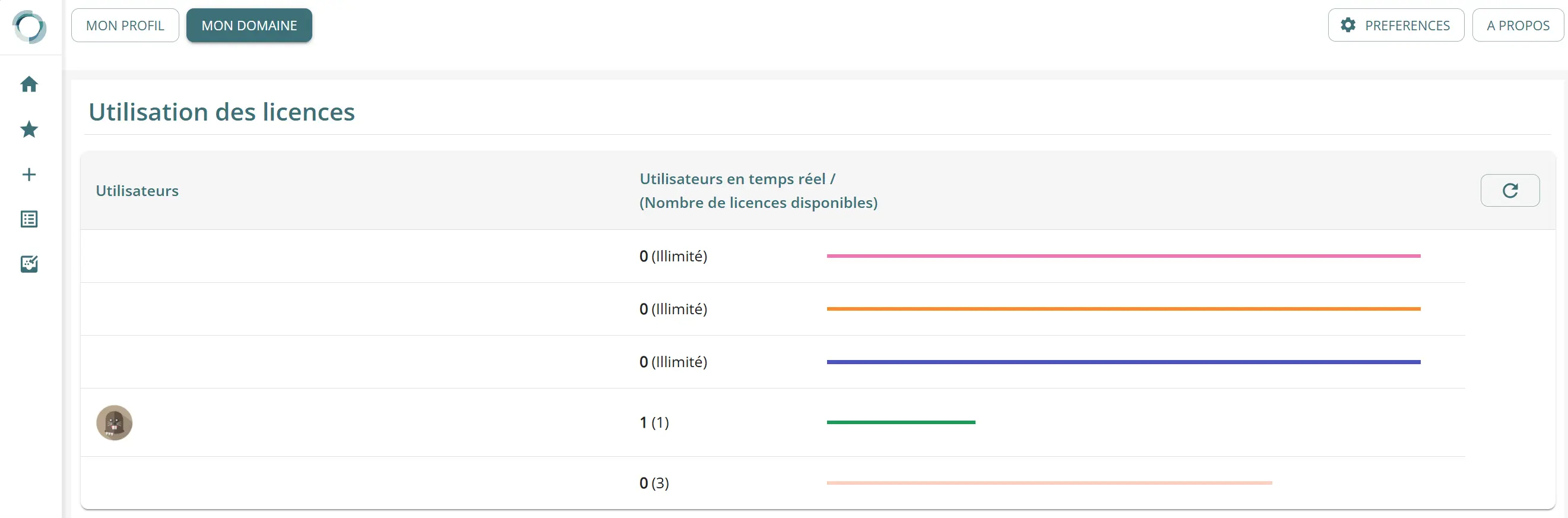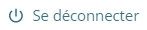My profile and my domain
Clicking on  (the icon is replaced by your avatar if you add it) opens a panel giving you access to the functions linked to your user profile.
(the icon is replaced by your avatar if you add it) opens a panel giving you access to the functions linked to your user profile.
Member or guest
Your organisation has a domain in the Orbow application.
You are a member of this domain.
Your Orbow account belongs to your organisation, which created it and can suspend or terminate it.
The administrator of your domain manages its users autonomously.
Contact the administrator if you have any questions about your account.
You may, however, be invited to other domains.
The domain in which you work changes your default rights:
- As a member of this domain :
- You can access all the projects in the domain, except those to which access is restricted and to which you have not been added.
- You can create a project (make sure you select a licence that allows this) and administer it.
- As a guest:
- You can only see on the map and access projects to which you have been added.
- You cannot create a project.
- You cannot administer a project.
The rights assigned to you in each project (see the manage project users page) determine whether or not you can edit project data.
You can see the list of domains to which you have been added in your profile page.
Change domain
In the panel that unfolds when you click on  , under your name, you can use the selector to change the domain in which you work:
, under your name, you can use the selector to change the domain in which you work:
The domain name you are in is also indicated in the address bar of your browser.
Select a licence
Under the domain selector, you can click on the drop-down list to select the license you wish to use. You can switch between licenses at any time.
Here the pro license is selected and the basic license can be used, while the ulti license is no longer available (the maximum number of licences available for the domain has been reached):
A reminder of the licence in use is always present in the taskbar on your avatar :
Licenses displayed in the selector depend on the authorizations assigned to you by the administrator of your domain in Orbow (someone from your company). If you have not been allocated a licence, you will only be able to use the free licence.
Important
Licences are provided by the domain in which you work. I
f you are a guest in a domain, contact the administrator of that domain so that you can use a licence.
Licences are tokens. When you log out, change domain or change licence type, the token of the licence you were using is released and made available to other users of the domain.
You can access the Licence use page to find out who is using which license in your domain, in real time.
The table below shows what each type of licence allows.
Subject to change
This list is subject to change. The features listed will become available progressively. (✔) means partially included.
| Category / Features | free | module | basic | pro | ulti |
|---|---|---|---|---|---|
| General | |||||
| Consultation access | ✔ | ✔ | ✔ | ✔ | ✔ |
| Administration of the company's domain | ✔ | ✔ | ✔ | ✔ | ✔ |
| Project | |||||
| Geotechnical project management module with integrated GIS | |||||
| Map view of projects | ✔ | ✔ | ✔ | ✔ | ✔ |
| Reading project data | ✔ | (✔) | ✔ | ✔ | ✔ |
| Creating and managing a project | ✔ | ✔ | ✔ | ✔ | |
| Project user management | ✔ | ✔ | ✔ | ✔ | |
| Writing project data | (✔) | ✔ | ✔ | ✔ | |
| Display of IGN / BRGM / BSS consultation flows etc... | (✔) | ✔ | ✔ | ✔ | |
| Investigations | |||||
| Project investigation management module (database, import/export, factual reports) | |||||
| Reading investigation data | ✔ | ✔ | ✔ | ✔ | |
| Export of investigation data (Excel / AGS...) | ✔ | ✔ | ✔ | ||
| Writing investigation data | ✔ | ✔ | ✔ | ||
| Data import (Excel files / AGS etc...) | ✔ | ✔ | ✔ | ||
| Test analysis | ✔ | ✔ | ✔ | ||
| Export of factual reports | ✔ | ✔ | ✔ | ||
| Analysis tools | |||||
| Module for analysing investigation data (cross-sections, statistics, automated reports) | |||||
| Automatic 2D stratigraphic profiles + exports | ✔ | ✔ | ✔ | ||
| Statistical tables on investigation data | ✔ | ✔ | |||
| Statistical and count graphs | ✔ | ✔ | |||
| Automatic 3D stratigraphy block + exports | ✔ | ✔ | |||
| Word and pdf export of statistical reports | ✔ | ✔ | |||
| Parameters | |||||
| Module that centralises engineers' decisions on interpreted parameters and groundwater levels | |||||
| Consultation of parameter tables and groundwater levels | ✔ | ✔ | ✔ | ✔ | |
| Filling in parameter tables and groundwater levels | ✔ | ✔ | ✔ | ||
| On-the-fly statistical tables and dynamic graphs | ✔ | ✔ | |||
| Calculations | |||||
| Module dedicated to geotechnical calculations | (✔) | ||||
| Viewing the results of saved calculations | ✔ | ✔ | ✔ | ✔ | ✔ |
| Bearing capacity of foundations (Fondsup, Fondprof) | ✔ | ✔ | ✔ | ||
| Advanced shallow foundations (Tasseldo, Tasplaq, ...) | ✔ | ✔ | |||
| Advanced deep foundations (Piecoef, Groupie, ...) | ✔ | ✔ | |||
| Tunnel tools (Tunren, Stabfront, Soutsolli, ...) | ✔ | ✔ | |||
| Well calculations Groupui | ✔ | ✔ | |||
| Multicalculs / parametric calculations | ✔ | ✔ | |||
| Simplified web versions of TALREN, KREA, SCAGE and SLAKE (when available) | ✔ | ✔ | |||
Modules to which you do not have access with your current licence are not accessible, and the appropriate licence level is displayed for each tool. Switching to the appropriate licence instantly unlocks access to the tool.
My profile page
then on  , to access your user profile page.
, to access your user profile page.
From this page, you can :
- change your Last Name, First Name and Title
- change your password
- change your avatar/profile photo by clicking on it.
At the bottom of the page is a table listing the domains to which you have access (as a member or as a guest) and the authorizations assigned to you for each.
You can leave a domain to which you are a guest by clicking on the  .
.
Licence use page
to the "Licences" page, which lists the licences in use in real time.
Preferences
By clicking on the "Preferences" button, you can change the settings linked to your account.
For the moment, the only option available is to change the interface language to English or French.
About page
This page shows the legal notices relating to the application.
Log off
To log out of the application, click on 
This will release the licence you were using for this session. If you simply close the window, the licence will be released after 5 minutes.